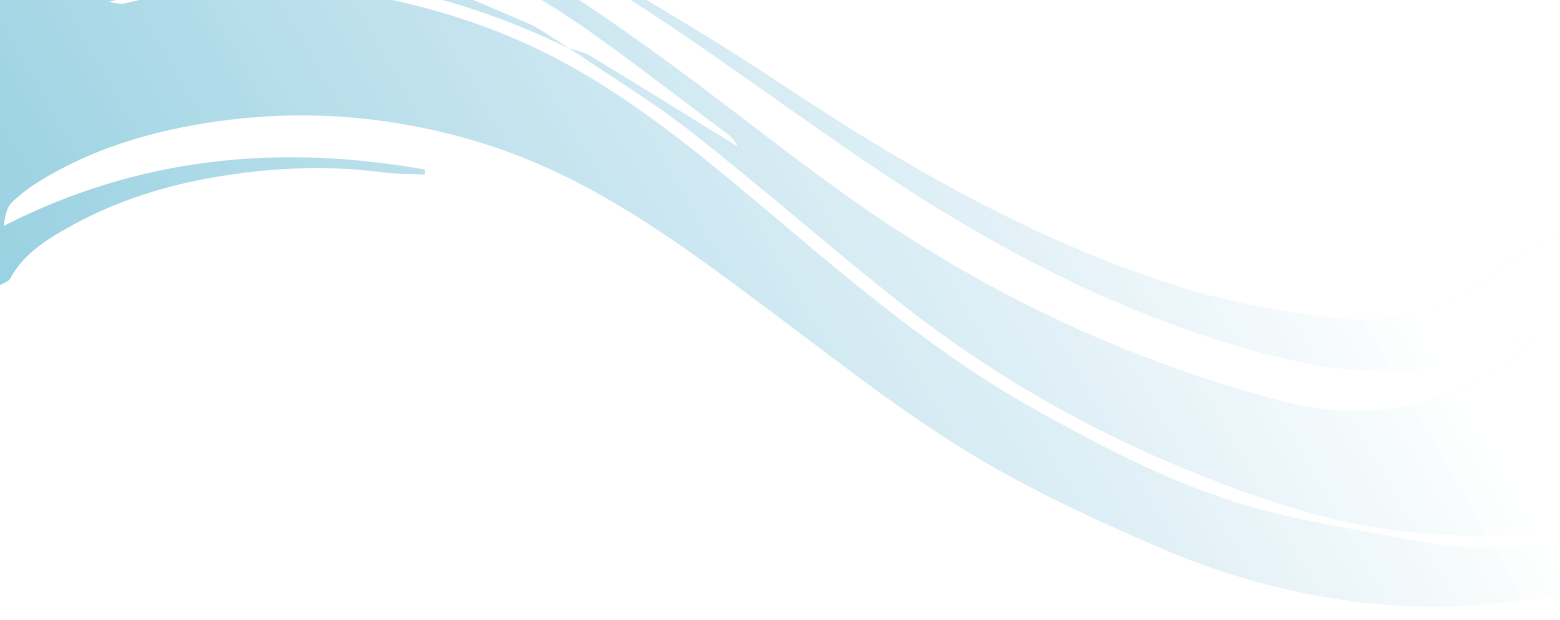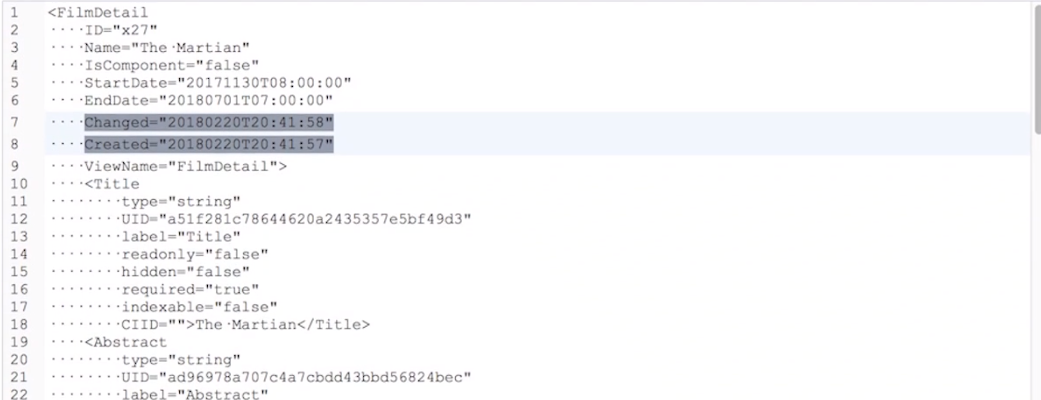The main component of intelligent content management is the content model. A content model defines the type of content you create, how to structure that content, as well as the metadata to associate with the content.
Define Content Types
To create an intelligent (or structured) content model, you start by defining content types such as an article, image, news story, press release, knowledge base article, and so on.
Next, for each content type you define a set of elements, also called attributes, such as title, description, summary, media file (image, video), author, main body. You also define the format of each element (date, text – 50 characters, number, image, etc.). The number of elements you have will depend on the content type and how you envision using it across the organization. The key to creating structure is to break down the content into its key elements, but you don’t necessarily want to break it down into too many discrete elements that you will not use.
For example, when you create a press release content type, you might define elements including title, subtitle, summary, main body, but you don’t need to break down the main body into separate elements for each paragraph because you wouldn’t use the individual paragraphs. However, you might want to create a separate element for a quote so that you can use it for different purposes.
The decision on how to break down a content type into its elements depends on several factors: how you want to layout the content in different channels and how you want to reuse the content in different channels.
After you define the content type elements, you then define the metadata associated with each content type. Metadata are content type elements that you don’t see and include things like Create Date, Publish Date, SEO description, author. Metadata comes in several flavors:
- Descriptive Metadata: title, abstract, author, keywords
- Administrative Metadata: date created, file type, access/permissions
- Structural Metadata: version, relationship to other content types
Define Relationships
Once you have defined all your content types, you need to define the relationships between content types. For example, the Content Type ‘Author,’ is related to the Author element in the New Article content type.
CMS and the Content Model
With Ingeniux CMS, once you have your model defined, you can set it up in the CMS using the Schema Designer. Without a schema designer like the one in Ingeniux, you may be required to modify your content model to fit the capabilities of the CMS.
The Ingeniux Schema Designer creates XML schemas that are then natively available as XML or JSON. It supports over 25 standard element types, such as Text (string), XHTML (WYSIWYG editing), image, media file, database query, navigation, etc. The Schema Designer allows content models to change and web administrators to selectively update existing content with those changes through versioning as well as syncing and replication to propagate changes across existing content items.
We’ve looked at modeling your content, now let’s look at how the Ingeniux CMS stores it for easy access and management.